Building Xamarin Mobile Application with Bing AutoSuggest using Cognitive Services
Introduction:
The Bing Autosuggest API returns a list of suggested queries based on the user enters in the search box.
Display the suggestions in the search box's drop-down list. The suggested terms are based on suggested
queries that other users have searched on and user intent.
Display the suggestions in the search box's drop-down list. The suggested terms are based on suggested
queries that other users have searched on and user intent.
In this article, I will show how to generate Bing Search subscription key and integrate into the Xamarin
application
application
Register Bing Search in Azure Portal:
You need to create an Azure account and generate subscription key for implement to the application .
Step 2: Create On “+ Create a resource “> Under Azure Marketplace, select AI + Cognitive Services
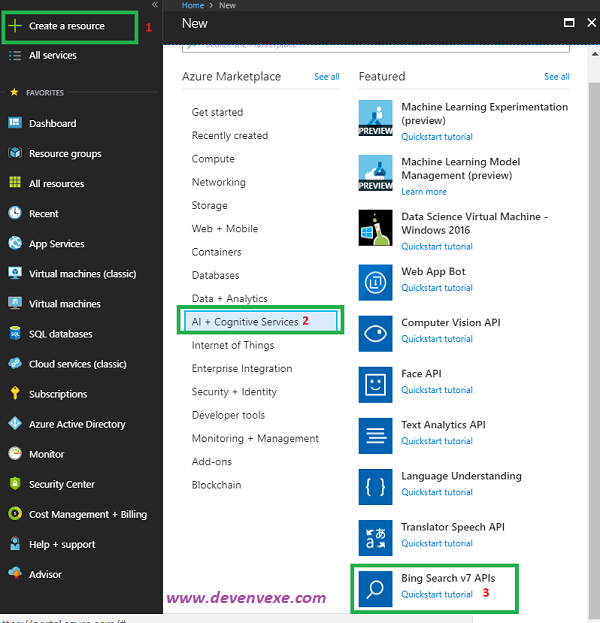 and discover the list of available APIs. > Select “ Bing Search v7 APIs”
and discover the list of available APIs. > Select “ Bing Search v7 APIs”
Step 3: on the create page, Provide the name, pricing, resource group a click on Create
Step 4: wait for few seconds, After the Cognitive Services account is successfully deployed,
click the notification or tile in the dashboard to view the account information.
You can copy the Endpoint URL in the Overview section and keys in the
Keys section to start making API calls in our Xamarin applications.
click the notification or tile in the dashboard to view the account information.
You can copy the Endpoint URL in the Overview section and keys in the
Keys section to start making API calls in our Xamarin applications.
Create Xamarin Application with Bing AutoSuggest :
Let's start with creating a new Xamarin Forms Project using Visual Studio. Open Run -
Type “Devenev.Exe” and enter - New Project (Ctrl+Shift+N) - select Blank Xaml App (
Xamarin.Forms) template.
Type “Devenev.Exe” and enter - New Project (Ctrl+Shift+N) - select Blank Xaml App (
Xamarin.Forms) template.
It will automatically create multiple projects, like .NET Standard, Android, iOS, and UWP.
Install Newtonsoft.Json :
Bing Autosuggest will return Json object value so make sure you have added the Newtonsoft
JSON NuGet Package to your all project. Right Click on Solution > Manage Nuget Package >
Install Newtonsoft Json
JSON NuGet Package to your all project. Right Click on Solution > Manage Nuget Package >
Install Newtonsoft Json
Install Microsoft.Csharp :
This steps is optional, if you get Error "Microsoft.CSharp.RuntimeBinder.Binder.Convert"
not found by the compiler for dynamic type so adding a reference as Microsoft.CSharp to the project ,
this issue will get resolve .
not found by the compiler for dynamic type so adding a reference as Microsoft.CSharp to the project ,
this issue will get resolve .
Design View:
After successfully install above two nuget package. Let start design UI design from Dot Standard /PCL project.
In PCL Project > Open MainPage.Xaml page and add design Entry and list view control in Xaml
In PCL Project > Open MainPage.Xaml page and add design Entry and list view control in Xaml
<?xml version="1.0" encoding="utf-8" ?>
<ContentPage xmlns="http://xamarin.com/schemas/2014/forms"
xmlns:x="http://schemas.microsoft.com/winfx/2009/xaml"
xmlns:local="clr-namespace:XamarinBingAutoSuggest"
:Class="XamarinBingAutoSuggest.MainPage">
<StackLayout>
<Entry x:Name="entrysearch" Placeholder="Type Your text"
TextChanged="OnTextChangesEvent" />
<ListView x:Name="lstautosug" BackgroundColor="Azure"
SelectedItem="{Binding Source={x:Reference entrysearch},
Path=Text}"></ListView>
</StackLayout>
</ContentPage>
|
Configure the project:
Open the MainPage.xaml.cs file from PCL project > replace your subscription key and End url
private string AutoSuggestionEndPoint = "https://api.cognitive.microsoft.com/
bing/v7.0/suggestions";
public HttpClient AutoSuggestionClient
{
get;
set;
}
public MainPage()
{
InitializeComponent();
AutoSuggestionClient = new HttpClient();
AutoSuggestionClient.DefaultRequestHeaders.Add("Ocp-Apim-Subscription-Key",
"<Key>");
}
|
Get and Parse Json Data:
HttpClient class provides a base class for get/Post the HTTP requests/responses from a URL.
It is a supported async feature of .NET framework. HttpClient is able to process multiple concurrent requests.
The following code showing get all Json data using Bing suggestions API url and Parse the json and binding
into the list view for autocomplete
It is a supported async feature of .NET framework. HttpClient is able to process multiple concurrent requests.
The following code showing get all Json data using Bing suggestions API url and Parse the json and binding
into the list view for autocomplete
private async void OnTextChangesEvent(object sender, TextChangedEventArgs e)
{
try
{
if(entrysearch!=null)
lstautosug.ItemsSource = await GetAutoSuggestResults(this.entrysearch.Text);
}
catch (HttpRequestException)
{
}
}
public async Task<List<string>> GetAutoSuggestResults(string query)
{
List<string> suggestions = new List<string>();
string market = "en-US";
var result = await AutoSuggestionClient.GetAsync(string.Format("{0}/
?q={1}&mkt={2}", AutoSuggestionEndPoint, WebUtility.UrlEncode(query), market));
result.EnsureSuccessStatusCode();
var json = await result.Content.ReadAsStringAsync();
dynamic data = JObject.Parse(json);
if (data.suggestionGroups != null && data.suggestionGroups.Count >
0 && data.suggestionGroups[0]. searchSuggestions != null)
{
for (int i = 0; i < data.suggestionGroups[0].searchSuggestions.Count; i++)
{
suggestions.Add(data.suggestionGroups[0].searchSuggestions[i].displayText.Value);
}
}
return suggestions;
}
|
Run the Application:
We have completed the coding now start run the application so you can select the platform iOS,Android ,
Windows and Click on Run (f5) the application .
Windows and Click on Run (f5) the application .
You can find the source code at C# Corner attachment and Github XamarinBingAutoSuggest repository
as Microsoft-Cognitive-Service.
as Microsoft-Cognitive-Service.
In this article, you learned about how to generate Bing Autosuggest subscription key and integrate
into the Xamarin application .If you have any questions/ feedback/ issues, please write in the comment box.
into the Xamarin application .If you have any questions/ feedback/ issues, please write in the comment box.

This comment has been removed by the author.
ReplyDeleteNice blog..i was really impressed by seeing this blog, it was very interesting and it is very useful for me.also the information which you have mentioned here is correct and impressive. Really appreciate.
ReplyDeleteHire Xamarin Developer
Xamarin Development Company
Nice blog..i was really impressed by seeing this blog, it was very interesting and it is very useful for me.also the information which you have mentioned here is correct and impressive. Really appreciate.
ReplyDeleteHire Xamarin Developer
Xamarin Development Company
Thanks for the informative article. If you are looking to xamarin mobile app development companies then you are at right place. Codersnews provide companies list that are the Best Ranked Xamarin Mobile App Development Services of 2023.
ReplyDelete